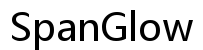Introduction
Transferring your Mint Mobile eSIM to a new phone might seem like a daunting task, but with a bit of guidance, it can be a smooth process. eSIM technology is relatively new and offers a lot of flexibility, allowing you to switch devices without the physical constraints of traditional SIM cards. This guide will walk you through the necessary steps and preparations needed to transfer your Mint Mobile eSIM to your new phone, ensuring a seamless switch.
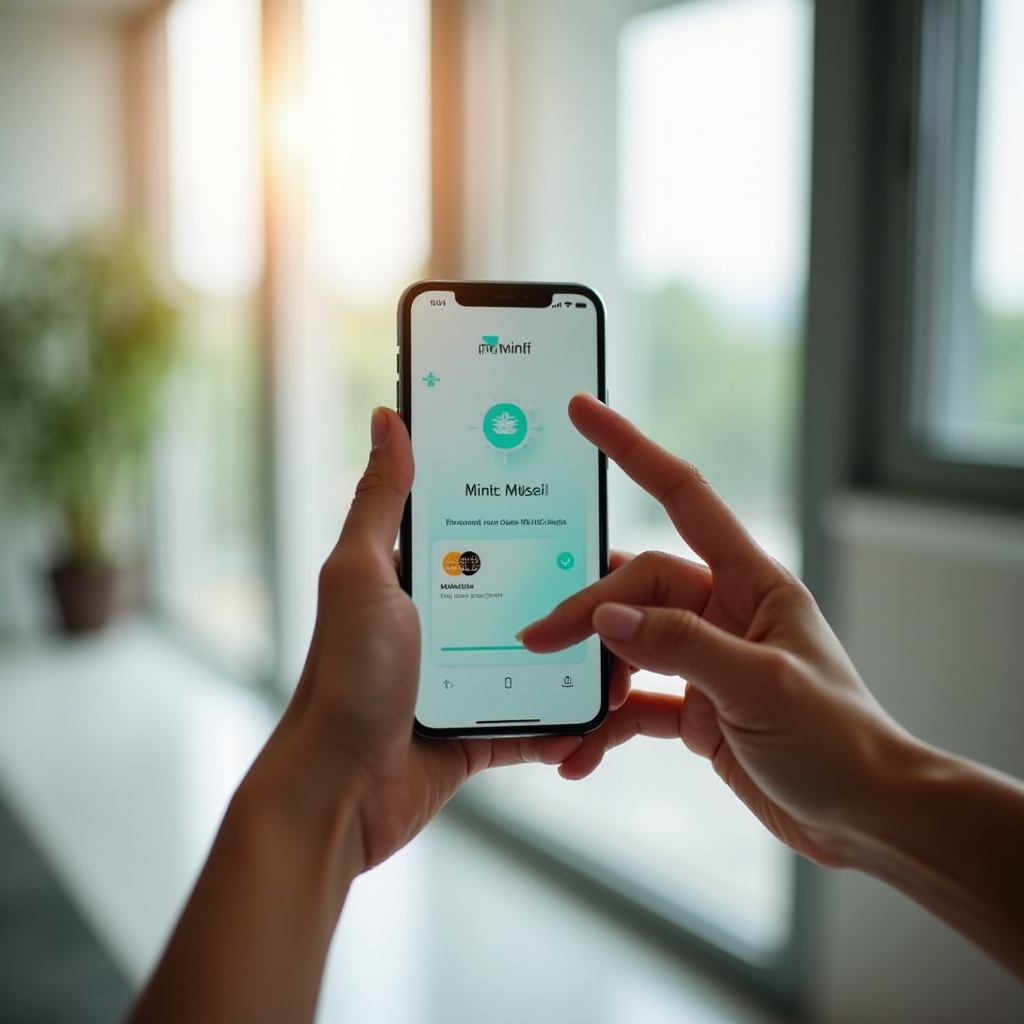
Preparation Before Transfer
Before starting the transfer, it is crucial to have everything you need to perform the switch successfully. Proper preparation can save time and prevent potential issues:
- Ensure Compatibility: Verify that your new phone supports eSIM technology and is compatible with Mint Mobile services.
- Update Software: Make sure that both your old and new phones have the latest software updates installed.
- Backup Your Data: Always back up important data on your old phone to prevent any loss during the transfer process.
- Have Account Information Ready: Keep your Mint Mobile account details and credentials handy for easy access during activation.
Having these prerequisites in place will streamline the transfer process.
Deactivating eSIM on Old Phone
Before you can activate the eSIM on your new device, you first need to deactivate it from your old phone. Here’s how to do it for both iPhone and Android devices.
Steps to Deactivate eSIM on iPhone
- Go to Settings: Open Settings on your old iPhone.
- Tap on Cellular: Select ‘Cellular’ or ‘Mobile Data’.
- Select Your Plan: Choose the plan associated with your Mint Mobile eSIM.
- Remove eSIM: Tap on ‘Remove Cellular Plan’. Confirm the action when prompted.
Steps to Deactivate eSIM on Android
- Open Settings: Access Settings on your old Android device.
- Tap on Network & Internet: Select ‘Network & Internet’ from the menu.
- Choose Mobile Network: Tap on the mobile network that uses the eSIM.
- Remove eSIM: Select ‘Remove’ or ‘Delete’ to deactivate the eSIM profile.
Upon deactivation, you are ready to activate the eSIM on your new phone.
Activating eSIM on New Phone
The next step is to activate your Mint Mobile eSIM on your new device. The process may vary slightly between iPhone and Android devices.
Steps to Activate eSIM on New iPhone
- Go to Settings: Open the ‘Settings’ app on your new iPhone.
- Tap on Cellular or Mobile Data: Select ‘Cellular’ or ‘Mobile Data’.
- Add Cellular Plan: Tap on ‘Add Cellular Plan’.
- If you have a QR code: Follow the on-screen instructions to scan the QR code provided by Mint Mobile.
- If you are using activation codes: Enter the details manually as provided by Mint Mobile.
- Complete Activation: Follow the prompts to complete the eSIM activation process. Your new iPhone should now recognize and activate the Mint Mobile eSIM.
Steps to Activate eSIM on New Android Device
- Open Settings: Launch ‘Settings’ on your new Android device.
- Tap on Network & Internet: Select ‘Network & Internet’.
- Add Mobile Network: Choose ‘Mobile Network’, then ‘Advanced’, and tap on ‘Add carrier’.
- If you have a QR code: Use the camera to scan the QR code provided by Mint Mobile.
- If entering manually: Input the activation code details manually.
- Finish Setup: Follow any additional on-screen instructions to complete the setup process. Your new Android device should now recognize and activate the Mint Mobile eSIM.
With your eSIM now active on your new phone, you might encounter some common issues which we will address next.
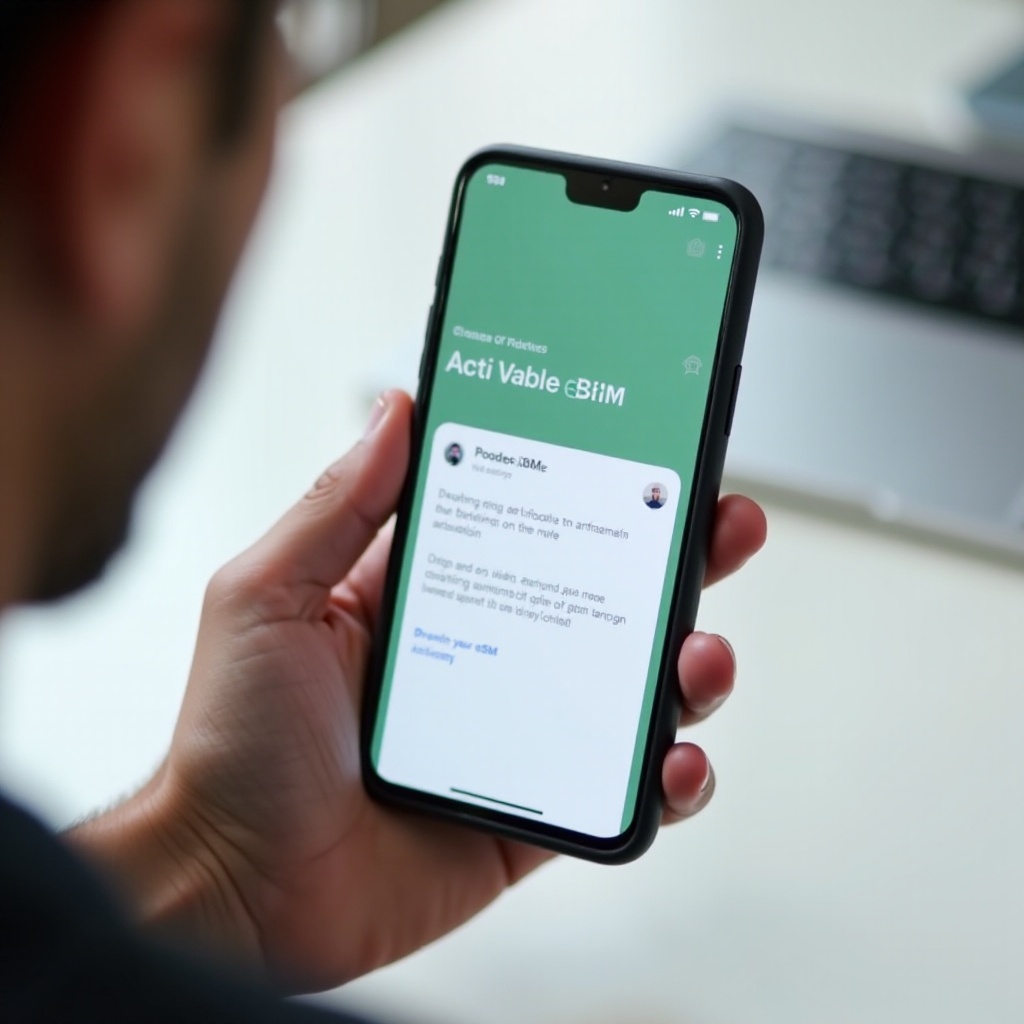
Troubleshooting Common Issues
While transferring an eSIM, you might face a few hiccups. Here are solutions to some common issues.
eSIM Activation Failure
If activation fails:
1. Check Internet Connection: Ensure your phone has a stable internet connection.
2. Restart Devices: A simple restart of both old and new phones can sometimes resolve activation issues.
3. Re-enter Information: Double-check the information entered during the activation process.
Network Issues Post-Transfer
After activation, if you experience network issues:
1. Check Coverage: Ensure you are in an area with sufficient Mint Mobile coverage.
2. Restart Phone: Reboot your new phone to refresh network settings.
3. Update Carrier Settings: Check for any carrier settings updates and install if prompted.
Final Checks and Tips
Once you have successfully transferred your eSIM:
1. Test Calls and Texts: Make a phone call and send a text message to ensure these features are working correctly.
2. Verify Data Connection: Open a web browser or any app that requires the internet to verify your data connection.
3. Utilize Two-Factor Authentication: Update your two-factor authentication methods to your new phone to ensure security.
4. Dispose of Your Old Phone Securely: If you are discarding your old phone, make sure to wipe all data to protect your privacy.
Following these tips will help ensure a smooth transition to your new device.
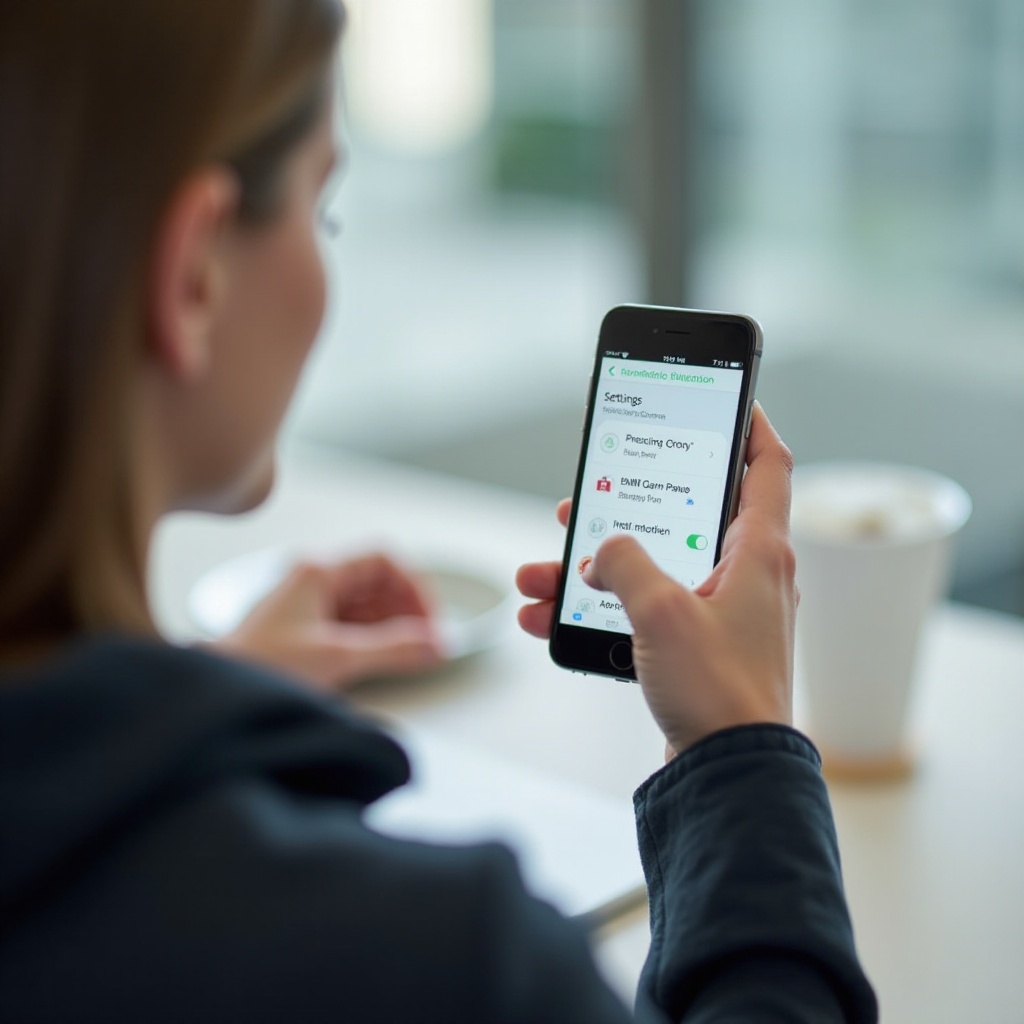
Conclusion
Transferring your Mint Mobile eSIM to a new phone is straightforward if you follow the proper steps and preparations. By deactivating the eSIM on your old phone, activating it on your new device, and troubleshooting any common issues, you ensure a seamless switch. Now enjoy the convenience of your new phone with uninterrupted Mint Mobile service.
Frequently Asked Questions
What should I do if the eSIM transfer fails?
If the transfer fails, check your internet connection, restart both phones, and re-enter the activation details. Contact Mint Mobile support if issues persist.
Is it possible to transfer my Mint Mobile eSIM to multiple devices?
No, your Mint Mobile eSIM can only be active on one device at a time. You must deactivate it on one phone before you can activate it on another.
How do I ensure optimal network performance after transferring my eSIM?
Ensure you’re in a good coverage area, restart your phone post-transfer, and update carrier settings to maintain optimal network performance.