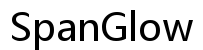Introduction
Connecting your smartphone to a projector can seem daunting, especially with the multitude of devices and connection options available today. Whether you’re aiming to deliver a presentation, watch a movie, or share photos, understanding how to link your smartphone to a projector seamlessly can significantly improve your viewing experience. This guide breaks down the process into simple, easy-to-follow steps, ensuring a hassle-free connection regardless of the equipment at hand.

Types of Projectors and Connectivity Options
Different projectors come with varying connectivity options. Understanding these options can help you determine the best method for connecting your smartphone.
Digital Light Processing (DLP) Projectors
These projectors use microscopic mirrors and a spinning color wheel to produce the image, and they often come with multiple connectivity options including HDMI, USB, and Wi-Fi.
Liquid Crystal Display (LCD) Projectors
These are generally less expensive and use liquid crystal panels to generate images. They typically offer HDMI and VGA ports, and some newer models include wireless connectivity.
Light Emitting Diode (LED) Projectors
Known for their longevity and energy efficiency, LED projectors often come equipped with HDMI, USB, and Wi-Fi connectivity, making them versatile choices for both professional and entertainment purposes.
Recognizing the type of projector you’re dealing with guides you in selecting the appropriate connection method. Now, let’s get your smartphone ready for the connection.

Preparing Your Smartphone for Connection
Before diving into the connection process, ensure your smartphone is prepared.
Check Compatibility
Not all smartphones and projectors will seamlessly communicate. Confirm that your smartphone supports the connection type you intend to use (HDMI, Miracast, Chromecast, etc.).
Install Necessary Apps
For wireless connections, you might need specific apps. For instance, ensure you have the Google Home app for Chromecast, or a Miracast-compatible app if your projector supports Miracast.
Update Software
Make sure both your smartphone and projector are using the latest software versions. This can prevent compatibility issues and ensure a smoother connection process.
With your smartphone ready, let’s proceed to the steps involved in connecting your device to the projector.
Step-by-Step Guide
Connecting via HDMI Cable
- Obtain an HDMI Adapter: Most smartphones do not have an HDMI port. You’ll need an adapter compatible with your smartphone (e.g., a USB-C to HDMI adapter for Android or a Lightning to HDMI adapter for iPhones).
- Connect the Adapter to Your Smartphone: Plug the adapter into your phone’s charging port.
- Connect the HDMI Cable to the Projector: Insert one end of the HDMI cable into the projector’s HDMI port.
- Link the Adapter and the HDMI Cable: Connect the other end of the HDMI cable to the adapter.
- Switch the Projector Input Source: Change the input source on the projector to the HDMI port you are using. Your phone screen should now display on the projector.
Connecting Wirelessly via Wi-Fi
- Enable Wi-Fi on Both Devices: Make sure your smartphone and projector are connected to the same Wi-Fi network.
- Open the Required App: For smart projectors, open the manufacturer’s app or a universal app compatible with Wi-Fi connections.
- Launch the App on Your Smartphone: Follow the in-app instructions to begin the connection process.
- Screen Mirroring: Use your phone’s screen mirroring feature. This is usually found in the phone’s settings under Display > Cast or similar terminology.
- Confirm the Connection: Your smartphone should now display a list of available devices. Select your projector, and the screen should mirror automatically.
Using Miracast or Chromecast
- Set Up Your Projector: Ensure your projector is compatible with Miracast or Chromecast. For Chromecast, ensure the Google Home app is installed and configured.
- Start Screen Mirroring: Access your phone’s screen mirroring settings. For Miracast, select your projector from the available devices list. For Chromecast, use the Google Home app to cast your screen.
- Follow Prompts: The projector might display a prompt to allow the connection. Confirm to proceed.
- Verify Connection: Once connected, your smartphone’s display should appear on the projector. Adjust the display settings as needed.
Enhancing Your Viewing Experience
Optimize your projected content for the best experience:
- Resolution Settings: Adjust the resolution settings on your smartphone to match the projector’s capabilities for the best image quality.
- Ambient Lighting: Minimize ambient light in the room to improve projector clarity and contrast.
- Audio: Use external speakers for better sound quality, as the projector’s built-in speakers may not deliver optimal audio.
Troubleshooting Common Problems
- Unstable Connections: Ensure both devices are running the latest firmware. For wireless connections, maintaining a strong Wi-Fi signal is crucial.
- No Display: Double-check cable connections and ensure input sources are correctly set on the projector.
- Audio Issues: If there’s no sound, confirm that the correct audio source is selected on the projector and phone. For HDMI connections, ensure the adapter supports audio.

Conclusion
By following this guide, you should be able to easily connect your smartphone to a projector, whether using HDMI, Wi-Fi, or streaming devices like Miracast and Chromecast. Enjoy enhanced viewing experiences with your smartphone content displayed on a larger screen.
Frequently Asked Questions
What if my projector does not have a wireless option?
Use an HDMI cable or consider getting an external streaming device like Chromecast that adds wireless capability.
Can I use a projector with any smartphone model?
Yes, as long as the smartphone has compatible connection options such as HDMI or wireless screen mirroring.
Why is my projector not displaying my phone’s screen?
Ensure all cables and connections are secure. Double-check that the projector’s input source matches the connected port on your projector. Adjust the screen mirroring settings on your phone if necessary.